OmniFocus 3 for iOS
June 15, 2018OmniFocus 3 for iOS, take three!
I used OmniFocus when it was first released and then bought it again for version two, but I started to drift away from it when I got more into automation and wanting a more simplified task management system. There were a lot of features I always liked. I read Ryan Christoffel’s “OmniFocus 3 Review: More Approachable and Powerful, All at Once” and my yearning to be back on the Omni-bus started to tug at my better judgement. You see, I very recently discovered NotePlan and was enjoying its retro-geeky glory, but it is new and really puts a lot of pressure on you to maintain a system. So, full circle once back to OmniFocus 3 for iOS. Ryan’s article is a fantastic review, so this isn’t going to be a review post except for a some agreement points and what I feel is still missing from OmniFocus 3.
The Review
I really like the UI refresh and the revamp of Tags. I especially enjoy the Forecast setup. On of the things I liked about Todoist was the “what coming up in the next X many days” view. I mainly worked in that view as a lot of what I do is holding myself and others accountable. That means a lot of juggling and moving things in/out of a “schedule” as we react to what is going on throughout a day and week. OmniFocus’ Forecast perspective takes that to a new level with very little effort. The “Pro” version allows you to even select a specific Tag that will show up in the Forecast view as well which I think is a nice touch especially since you can change the Tag so you aren’t stuck with some default named by someone else. I do agree that OmniFocus 3 is more approachable than other versions, but it is still very intimidating once you start to peel the onion even slightly.
My frustrations so far have been centered around the lack of getting information out of OmniFocus like I have been able to do with other software like Todoist when it comes to completed items. I log everything in Evernote. I have automation setup so every morning a new log is created with a weather report dumped into it and my template that I use to log my day including a section for links to meeting notes, another for “notable items/discussions from today” and the last “tasks competed today.” With Todoist when I completed a task an IFTTT applet ran that would append the task information to my daily log entry. This isn’t happening any longer. Currently I go into the Completed perspective select all the completed tasks for the day and then drag-n-drop them into my log at the end of the day. This isn’t horrible, but it surely isn’t automated. Normally this would be a deal breaker for me, however, the OmniAutomation that is in some of their other apps have is coming to OmniFocus. It sounds like this will do what I want it to do and more, so I will DnD until then.
My other complaints are more around keyboard shortcuts that I think should work but don’t seem to. It seems impossible to copy and paste a task to duplicate it without touching the screen. I am hoping I am missing something or it is just a bug to fix. Kinda long pressing to get a task pop-up menu to pop to copy and then do about the same where you want to paste it is painful to say the least. Also, step into the 9th Circle of Hell by trying to reorder your Single-Action-Lists and every time you try to move something it becomes a task underneath the SAL you were just trying to be listed under not become a child of. You might think that salvation would lie in the Edit “button” like every other app on the planet. Well, not so fast as you are in Hell remember. No, you push that, the familiar “delete” icon pops up in front of folders and items in the pane, but the three-line-icon that any sane app puts over to the right side is nowhere to be found. I gave up on reordering some things, deleted and recreated in the order I wanted. Sad, but true. Again, I hope I am missing something or it is a bug and not a feature.
Two tips to end this “review” section with. While the “hide some of the features to make the inspector not so big” is nice, if you don’t know what is being hidden you don’t look so tip #1 tap “show more” all the time in the beginning just to make sure you aren’t missing something. Tip #2 is there are a LOT of icons in the UI and no real pop-ups to explain them so got into Settings and read through the Help section. It is a quick read and well worth it to get your bearings and spark some ideas for how you can use OmniFocus.
My Setup
Setups for task management systems are just wickedly personal. Something that works great for me might just suck for you so you are warned. Now that you can’t sue me for ruining your productivity I do think reading how other people have their systems setup enables you to better understand if yours is really working or could be improved. In general my system is based on David Allen’s “Getting Things Done” (GTD). If you aren’t familiar I highly recommend his book. In a highly over simplified process flow, GTD to me means capturing everything, processing/planning what I’ve captured, and then doing something. There are some great articles on Inside OmniFocus that helped shape my setup of OmniFocus along with this “Managing My Big Rocks (Special Projects) in OmniFocus” by “wilsong”. Again, Big Rocks is a boil down of GTD which you can read more about in an article by Zen Habits called “Big Rocks First: Double Your Productivity This Week:.
These articles along with the system I have already been using led to my current setup of OmniFocus. There are some commonalities with how I have my Evernote setup as well especially with Tags and Project names. This helps keep things together throughout all my processes. Likewise, Slack channels for projects are the same names I use in OmniFocus and Evernote. I don’t think my setup will ever necessarily be “complete” or “perfect” or “done’ as it evolves as my life does. Don’t feel like you are going to be trapped and have to “get this right” before you can start. I’ve copied and pasted and started all over numerous times throughout the years. Sometimes I do it just to clear the crap out and start fresh after something big happened in my life. My main point being don’t let the perfection of a system stop you from starting to dump the clutter out of your brain. You can capture it in a system (even on paper) to be able to process and start doing what’s important to get stuff done. Hopefully showing you my setup along with the above articles will inspire your setup in OmniFocus and enable you become more productive or (like me) at least less forgetful.
My Home
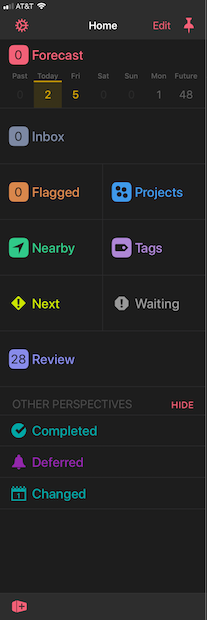 The Home pane is your springboard. You have a quick overview of what your Forecast is looking like for the week and into the Future. The rest are basically what OmniFocus calls Perspectives which are different ways to view your data. Projects and Tags are where you “setup your system” but in the end just remember you are creating different ways to look at a big long list of tasks/actions you’ve dumped into this container. Say you had a massive piece of paper that you had written all your tasks down on. Some of those tasks you had put address information in so you know which one are close to you now. You decide to write those down on a smaller piece of paper for easier reference. That is what selecting the Nearby perspective is like without all the paper and doing it on the fly so it changes based on your location at the time.
The Home pane is your springboard. You have a quick overview of what your Forecast is looking like for the week and into the Future. The rest are basically what OmniFocus calls Perspectives which are different ways to view your data. Projects and Tags are where you “setup your system” but in the end just remember you are creating different ways to look at a big long list of tasks/actions you’ve dumped into this container. Say you had a massive piece of paper that you had written all your tasks down on. Some of those tasks you had put address information in so you know which one are close to you now. You decide to write those down on a smaller piece of paper for easier reference. That is what selecting the Nearby perspective is like without all the paper and doing it on the fly so it changes based on your location at the time.
I’ve been playing around with some custom perspectives that revolve around some tags. I’ll talk about my tag setup next. For me there are a lot of tasks that I end up tracking that are waiting for others to do something. I made a Waiting perspective which is a shortcut to that view on my Home pane for easy access. That view is probably used about as much as the Forecast. I highly encourage you to explore what views you need the most and make a perspective to put it on your Home pane for easy access.
Tags
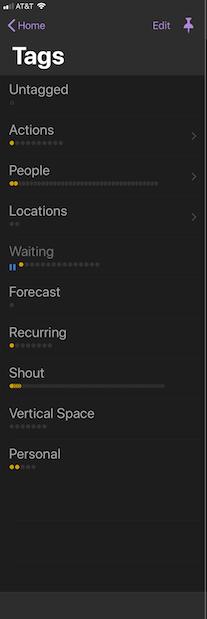 To multi-tag or not? To group or not? To even tag at all are all valid questions. I tend to have a love-hate relationship with tags in most software. There are theories were nothing should be grouped except by tags and others where there shouldn’t be tags at all. Tags are just yet another way to help organize and view your tasks. Tags are in flux with my setup. There are some that are very core to help me organize and others I’ve never used and will end up deleting.
To multi-tag or not? To group or not? To even tag at all are all valid questions. I tend to have a love-hate relationship with tags in most software. There are theories were nothing should be grouped except by tags and others where there shouldn’t be tags at all. Tags are just yet another way to help organize and view your tasks. Tags are in flux with my setup. There are some that are very core to help me organize and others I’ve never used and will end up deleting.
I put some tags into groups and utilize them to classify what my projects and single-action-groups don’t. Others are top-level tags like my tags for both business names that I have projects for. These allow me to have generic Work groupings of projects and then tag each individual project to which business they belong to. I have a Forecast tag that I put on anything that I want to have show up in the Forecast perspective (Pro feature). Other top level tags are Waiting and Personal.
The tag groups are Actions, People, and Locations. People and Locations are keepers. People is comprised of anyone and everyone that I assign tasks to or work with or receive work from. My People tags are instrumental in allowing me to use the Waiting tag like I do and let me know who I am waiting on. Locations are setup with various addresses to be able to have some location based tasks and reminders. These are more useful than they sound. You can even put in coordinates so if you have some of those things that you can only do or want to do the next time you are at XYZ location then these tags help you remember just that. Actions which contains Slack, Calls, Email, Create, and Code is most likely going to get deleted as naming my tasks better seems to make these kinda useless; however, I have left them for now while I evaluate whether I use them more or not.
I do assign multiple tags which is a new feature with OmniFocus 3 and very handy in my book. I have come to fully embrace that my tags and tagging are never going to be perfect and in a fair amount of flux and that’s ok. Again, experiment here and see what works best for you. The word of caution here is just watch out for duplication. It is very easy to fall down the rabbit hole and have 18 tags where two would work just as well if not better.
Projects
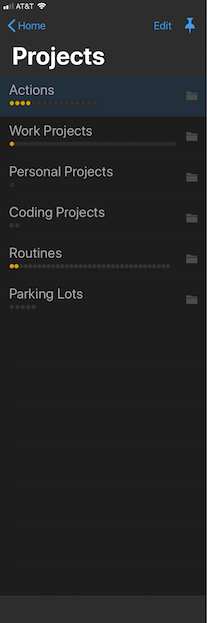 This is where the bulk of my task organization lives. Sure a folder is another name for a tag group but OmniFocus has always been very project centric. Of all the versions this one definitely would let you not have single project if you didn’t want to, but to me that would be a bit crippling of a setup. I tried to make a conscious effort not to nest too deep. Another convention is surrounding single-action list names with brackets like [Personal]. I can’t remember where I read this but I thought it sounded like a good idea and gives a nice visual to let you know something is a SAL instead of a project.
This is where the bulk of my task organization lives. Sure a folder is another name for a tag group but OmniFocus has always been very project centric. Of all the versions this one definitely would let you not have single project if you didn’t want to, but to me that would be a bit crippling of a setup. I tried to make a conscious effort not to nest too deep. Another convention is surrounding single-action list names with brackets like [Personal]. I can’t remember where I read this but I thought it sounded like a good idea and gives a nice visual to let you know something is a SAL instead of a project.
The Work Projects, Personal Projects and Coding Projects are all pretty straightforward. They are for multi-step projects only. Work is divided into business units like Planning Projects, Operational Projects, Financial Projects, etc. As I stated in the tags section, each project get tagged for which company it is for so I don’t have to have multi-folders separating the business units out between the two companies. I tried having a single Projects folder and used the tags to designate Personal, Work, Coding, etc. This worked but as I started to get more and more projects it quickly muddy and too busy for me, so I broke them out into their own folders.
Actions
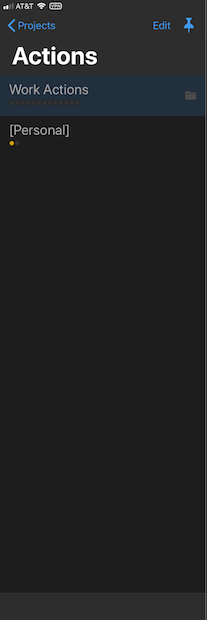 The Actions folder holds my Single Action Lists (SALs) for Work and Personal. Work Actions is a folder so they get broken into SALs for each business unit. They are [Planning], [Operations], and [Financial]. Each task is then tagged with which company it is for so both companies can share the same folder structure. I had started with a single [Work Actions] SAL but it quickly became obnoxiously long and hard to read through. This led to breaking the Work actions into the business units for a bit more clarity. Don’t forget to designate the project as a SAL in the inspector for the project. You might have to click on “Show More” to get the “Type” selector to show.
The Actions folder holds my Single Action Lists (SALs) for Work and Personal. Work Actions is a folder so they get broken into SALs for each business unit. They are [Planning], [Operations], and [Financial]. Each task is then tagged with which company it is for so both companies can share the same folder structure. I had started with a single [Work Actions] SAL but it quickly became obnoxiously long and hard to read through. This led to breaking the Work actions into the business units for a bit more clarity. Don’t forget to designate the project as a SAL in the inspector for the project. You might have to click on “Show More” to get the “Type” selector to show.
I really try and stick to the rule that if something has more than one step it is a project. I started getting into a habit making a task name about 3 sentences long and entailing about 3 things that needed to be done to complete the task. This lends itself to tasks not getting completed and not really knowing which step you were on. Break problems down into their smallest pieces of work then make those tasks of projects and be very strict by keeping tasks that you put into your SALs actually single action tasks. OmniFocus even has some icons that you can tap to make an action a project or a project an action if the scope of something changes from when you initially created the task or project. I done this quite often during my review time.
Routines
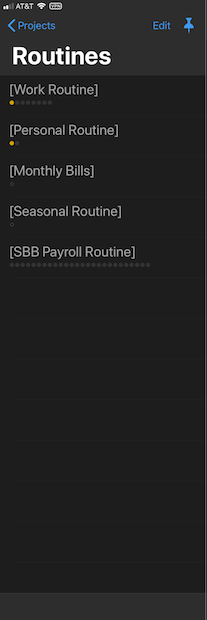 Routines is a very specialized group of SALs. All of my repetitive task are documented and tucked in their own special area. In the “Big Rocks” article I saw this setup and it struck a cord with me. I have a lot of tasks that have to be done weekly, monthly, quarterly, etc. and I don’t want to forget them and I didn’t really like them jumbled in lists with other things that are complete and forget. Some work examples are “Audit weekly tickets” and “Create new column for report” and seasonal ones are “winterize the jet ski” and “order new anode for water heater in the Spring”.
Routines is a very specialized group of SALs. All of my repetitive task are documented and tucked in their own special area. In the “Big Rocks” article I saw this setup and it struck a cord with me. I have a lot of tasks that have to be done weekly, monthly, quarterly, etc. and I don’t want to forget them and I didn’t really like them jumbled in lists with other things that are complete and forget. Some work examples are “Audit weekly tickets” and “Create new column for report” and seasonal ones are “winterize the jet ski” and “order new anode for water heater in the Spring”.
Every task that goes into a Routines SAL is a repeating task. If it doesn’t repeat then it goes into the appropriate Actions SAL. Small difference for sure, but one that helps put my mind at ease for remembering things like “Submit Payroll to ADP.” It also groups them together nicely for easy review and removes them from cluttering other SALs for non-repetitive tasks.
Parking Lots
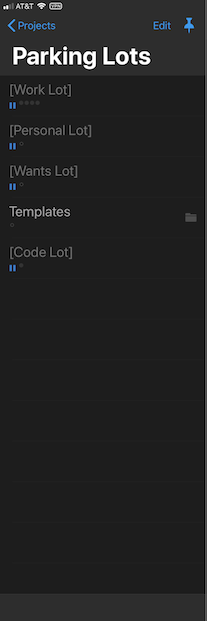 The last specialized folder in Projects is my Parking Lots. This is an offshoot of having all those meetings where you used the big pad of paper or special corner of the whiteboard as the “Parking Lot” for ideas that came up during the meeting that weren’t on the agenda so they weren’t going to get discussed yet you didn’t want to forget. I have a [Work Lot], [Personal Lot], [Wants Lot], and [Code Lot] to basically store ideas. I also have a Templates directory here for when automation and scripting are supported I have a spot for blank project and task templates to live.
The last specialized folder in Projects is my Parking Lots. This is an offshoot of having all those meetings where you used the big pad of paper or special corner of the whiteboard as the “Parking Lot” for ideas that came up during the meeting that weren’t on the agenda so they weren’t going to get discussed yet you didn’t want to forget. I have a [Work Lot], [Personal Lot], [Wants Lot], and [Code Lot] to basically store ideas. I also have a Templates directory here for when automation and scripting are supported I have a spot for blank project and task templates to live.
In Closing
I am excited for the automation stuff that is being promised to arrive. I am probably going to need to learn some JavaScript since that is what Omni has chosen for their automation language of choice. I do miss automation most about this setup vs. my Todoist setup.
Lastly, I didn’t touch on the Review perspective, but I do love it. I love how review dates are automatically put in and you can set it yourself. Reviewing everything you have put into your system is very important to maintaining that system.
That’s my task system. It has been working for me and I am definitely enjoying the new OmniFocus 3 for iOS. It is super flexible and looks great on both my iPad Pro and iPhone X. I hope I have given you some inspiration that will either enhance your current methodology or spur you to actually start one for yourself. Just remember that it is very rare that anyone can remember everything, so dump as much as you can into a system that works for you and free up your brain to do important stuff instead of just trying to remember stuff.